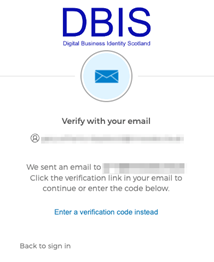This document is for stakeholders who are directly involved with data-sharing.
You will receive an email from Scottish Government DBIS inviting you to activate the account that has been created for you.
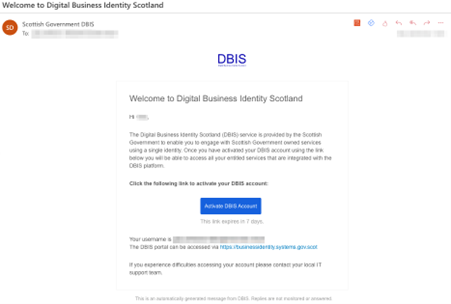
Click on the ‘Activate DBIS Account’ link.
You will be taken to the DBIS enrolment page where you can create a password that meets the security requirements. You will also select your security question and answer.
Click “Set up” next to each of the options and enter a password that meets the requirements.
Choose one of the standard security questions or create one of your own.
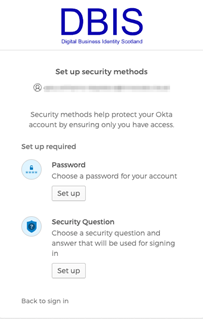
Once you have completed the password and security question setup you will be able to optionally configure the Okta Verify app to use as an alternative to your email when authenticating to DBIS.
Okta Verify is an app that you can download to your Apple or Android smartphone. It will allow you to receive a push notification to approve a sign in without needing to wait for an email code to be delivered. If you would like to take advantage of this click “Set up” and follow the on-screen instructions.
If you don’t wish to enrol for Okta Verify please click “Set up later”. All users are automatically enrolled for Email as a security method.
If you don’t choose to enrol Okta Verify then you will receive one time codes via email. All sign in attempts to DBIS must be completed within 5 minutes or it will time out. If your email delivery is delayed then this may impact your ability to sign in.
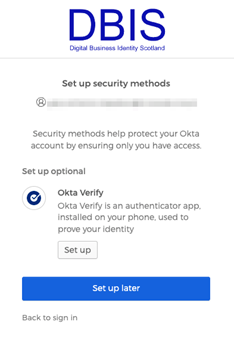
You will now be taken to the DBIS Dashboard, you will not need to access this page on a day-to-day basis. Close this browser tab and go to https://connect.socialsecurity.gov.scot/SSS_DSP to sign in to DSP.
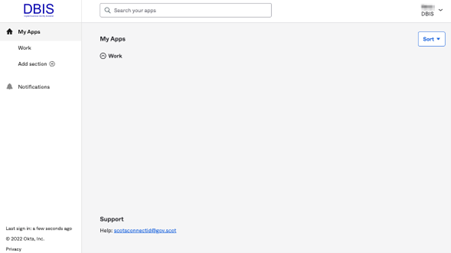
You will receive an email from Scottish Government DBIS inviting you to activate the account that has been created for you.
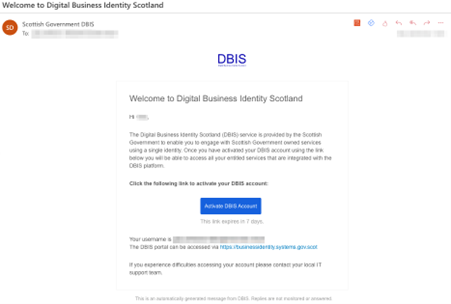
Click on the ‘Activate DBIS Account’ link.
You will be taken to the DBIS enrolment page where you can create a password that meets the security requirements. You will also select your security question and answer.
Click “Set up” next to each of the options and enter a password that meets the requirements.
Choose one of the standard security questions or create one of your own.
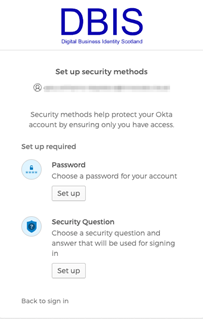
Once you have completed the password and security question setup you will be able to optionally configure the Okta Verify app to use as an alternative to your email when authenticating to DBIS.
Okta Verify is an app that you can download to your Apple or Android smartphone. It will allow you to receive a push notification to approve a sign in without needing to wait for an email code to be delivered. If you would like to take advantage of this click “Set up” and follow the on-screen instructions.
If you don’t wish to enrol for Okta Verify please click “Set up later”. All users are automatically enrolled for Email as a security method.
If you don’t choose to enrol Okta Verify then you will receive one time codes via email. All sign in attempts to DBIS must be completed within 5 minutes or it will time out. If your email delivery is delayed then this may impact your ability to sign in.
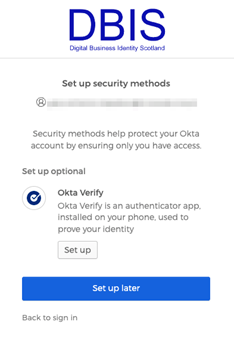
You will now be taken to the DBIS Dashboard, you will not need to access this page on a day-to-day basis. Close this browser tab and go to https://connect.socialsecurity.gov.scot/SSS_DSP to sign in to DSP.
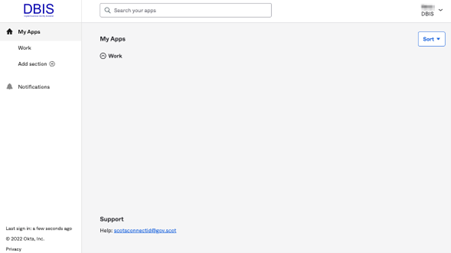
Normal sign in experience for DSP users migrated to DBIS
On the DSP Login page do not enter your sign in details, instead click the ‘DBIS Logon’ button which will redirect you to the DBIS service to sign in.
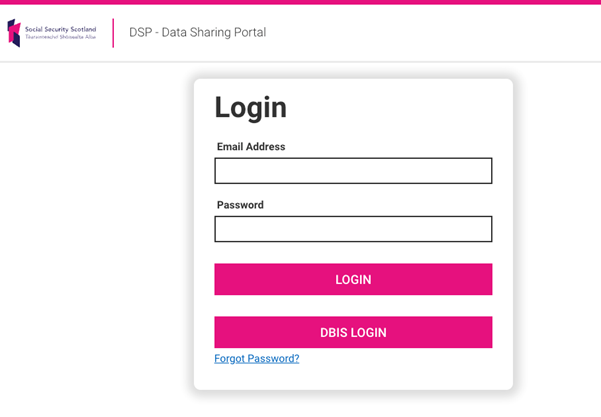
You will be redirected to DBIS to authenticate, enter your email address, click next and enter your password then click ‘Sign In’ or ‘Login’
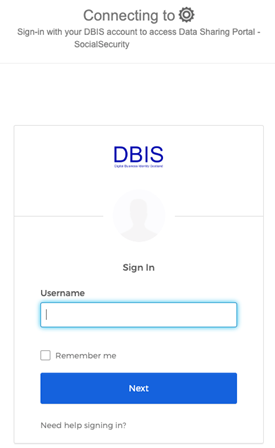
You will then be prompted to send a code to your email address to validate your logon, click ‘Select’.
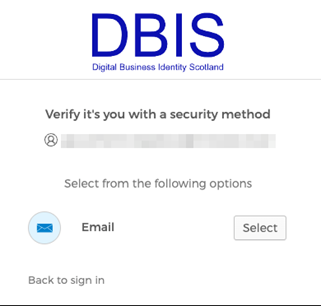
You will receive an email from ‘Scottish Government DBIS’ containing a 6 “Sign In” link, click this and it will automatically complete your logon.
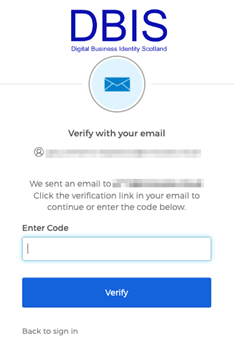
If for any reason the link doesn’t work the email will also contain a 6 digit code, you can click “Enter a verification code instead” and enter this to complete the logon process instead. Click “Verify” to complete the process.